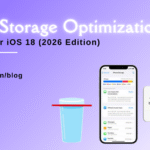The Ultimate Tutorial: How to Clean a MacBook Screen Like a Pro
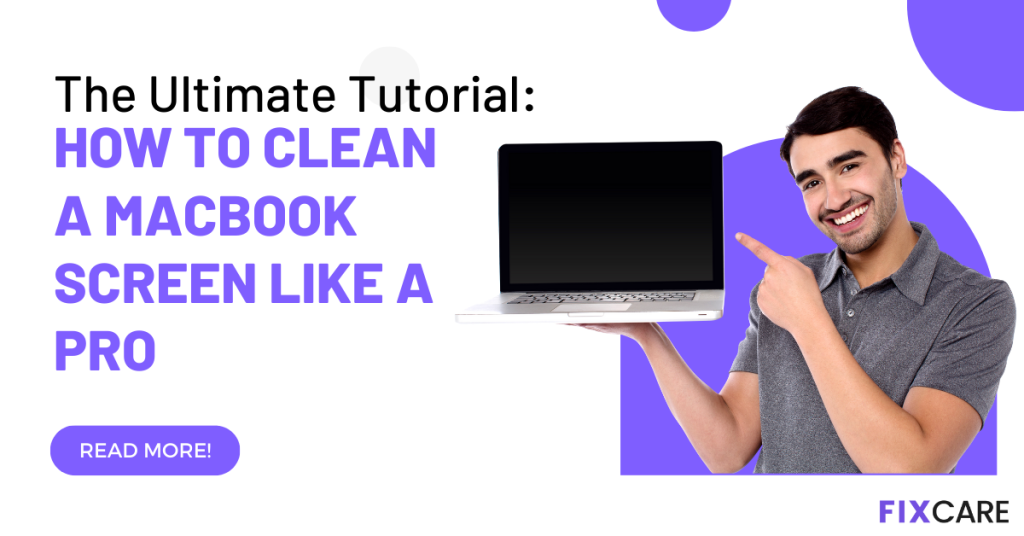
Table of Contents
A MacBook is a pricey item that requires regular care and upkeep. Cleaning the screen is an important part of its maintenance. A clean MacBook screen not only improves the aesthetic experience but also increases the device’s lifetime. In this detailed lesson, we will walk you through how to clean a macbook screen like an expert, step by step. You’ll learn all you need to know to make a crystal-clear display, from acquiring the appropriate instruments to utilizing the proper strategies. So let’s get started and learn the secrets of professional-grade MacBook screen cleaning!

1. Gather the Right Equipment: the first tip on how to clean a macbook screen is the importance of having the necessary equipment on hand before beginning the cleaning procedure. You will need the following items to clean the screen of your MacBook:
- Microfiber cloth: Look for a lint-free, high-quality microfiber cloth. Paper towels and tissues should not be used since they might create scratches.
- Distilled water: Tap water may include minerals that cause stains on your screen. To achieve a flawless finish, use distilled water.
- Isopropyl alcohol (optional): To remove tough stains or smudges from your screen, mix equal parts of isopropyl alcohol and distilled water. However, proceed with caution and adhere to the manufacturer’s directions.
2. Power Down and Unplug: another way how to clean a macbook screen is Before you start cleaning your MacBook screen, turn it off and disconnect it from any power sources. This cautious measure safeguards your safety and protects the gadget from any harm during the cleaning procedure.
3. Wipe Away Dust and Debris: Wipe the MacBook screen carefully with a dry microfiber cloth in a horizontal or vertical motion to remove any dust or lose particles. This first step helps to avoid scratching the screen while using a cleaning solution. To prevent putting undue strain on the screen, be thorough yet gentle.
4. Prepare the Cleaning Solution: If you have stubborn stains or fingerprints on your MacBook screen, a cleaning solution might help. In a tiny spray bottle, combine equal parts distilled water and isopropyl alcohol. You may also wet a corner of your microfiber cloth with the solution. To minimize any harm, always use a little amount of liquid.
5. Clean the MacBook Screen: Now that you’ve prepared your cleaning solution, it’s time to attack the grime and smudges on your MacBook screen. Spray the solution lightly on the microfiber cloth or straight onto the wet cloth corner. Spraying the solution directly onto the screen is not recommended since the extra liquid might leak into the gadget. Wipe the screen gently with horizontal or vertical strokes, beginning at one end and working your way to the other.
Apply a little extra pressure while keeping a soft touch for stubborn stains or fingerprints. Be cautious of the sensitive nature of the screen and avoid employing undue force. Repeat the process as needed until the screen is pristine.
6. Dry and Inspect the Screen: After cleaning, wipe any excess moisture from the screen using a dry part of the microfiber cloth. Wipe gently in a circular motion, making sure there are no streaks or smudges left behind. Examine the screen from various angles to ensure that it is clear and free of any residue.
7. Reconnect and Power On When you’re happy with the cleanliness of your MacBook screen, reattach it to its power supply and turn it back on. Be amazed with the clarity and sparkle of your new display!
In addition to the cleaning process, there are a few general tips on how to clean a macbook screen to maintain the longevity of your MacBook screen:
- When cleaning your screen, avoid using strong chemicals or abrasive materials, since they might cause lasting harm.
- To avoid any mishaps, always turn off and unplug your MacBook before cleaning the screen.
- When cleaning the screen, use delicate strokes and little pressure to avoid scratching or harming the display.
- Maintain a clean environment for your MacBook, away from excessive dust, dampness, or extreme temperatures.
By incorporating these practices into your regular MacBook maintenance routine, you can ensure a clean and vibrant screen that enhances your overall computing experience.
Conclusion:
Cleaning a MacBook screen is a simple but important chore that improves both the appearance and general efficiency of your computer. You can clean your MacBook screen like an expert by following the step-by-step process explained in this article, ensuring a crystal-clear display every time. Remember that regular cleaning is necessary to avoid the accumulation of dirt, dust, and smudges on your screen. Cleaning your MacBook screen every couple of weeks or as needed, depending on your usage habits and surroundings, is advised.
FAQ
Recent Blogs


Best Rated iPad Battery Replacement Near Me in bangalore


The Only Laptop You Need? Our In-Depth MacBook Air M4 Review

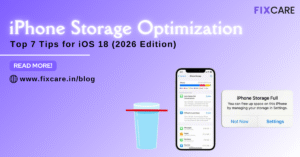
Top 7 iPhone Storage Optimization Tips for iOS 18 (2026 Edition)
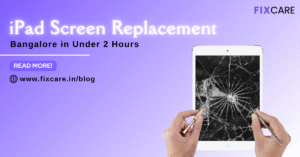
Fast & Reliable: Get iPad Screen Replacement Bangalore in Under 2 Hours
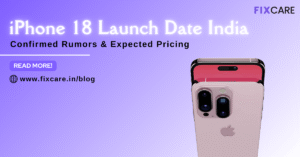
Confirmed Rumors: iPhone 18 Launch Date India and Expected Pricing

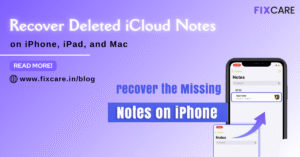
Post 4
Post 3
Get your Device Repaired Today
Recent News


Best Rated iPad Battery Replacement Near Me in bangalore


The Only Laptop You Need? Our In-Depth MacBook Air M4 Review