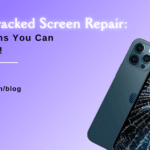Unveiling the Reasons Behind Mac Software Update Stuck Issues

Table of Contents
For best performance, security, and access to new features, your Mac’s software needs to be updated. On the other hand, running into a stalled software update might be annoying. In this blog, we’ll examine the causes of mac software update stuck problems and offer explanations for why updates could become stuck. By being aware of these causes, you can take the necessary action to fix the issue and guarantee a seamless updating procedure for your Mac.
Insufficient Disk Space:
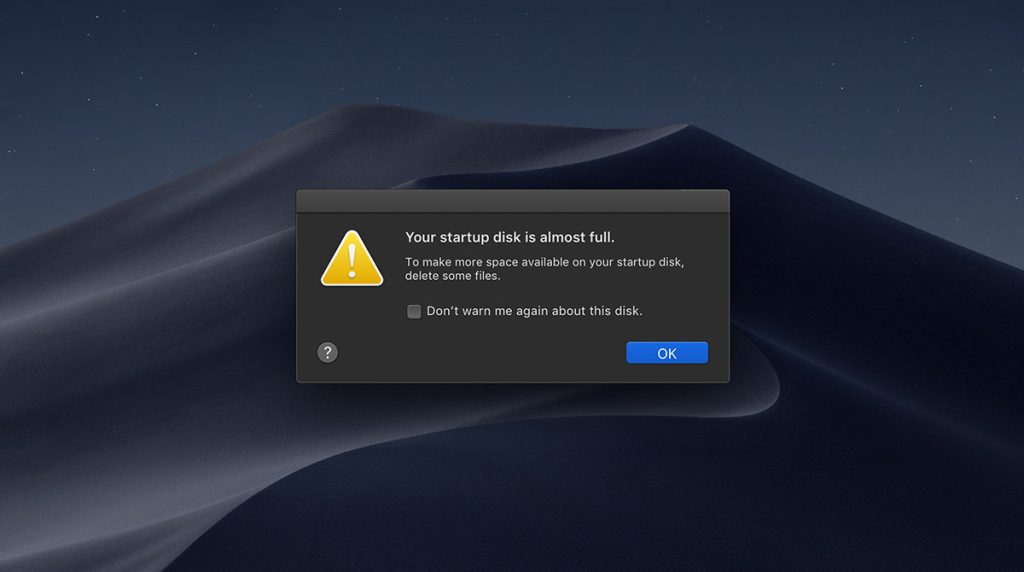
Insufficient disc space is one typical cause of a mac software update stuck becoming stuck. Your computer needs adequate free space to download and install the update while upgrading macOS. A virtually full storage space on your Mac may halt the updating process.
How to solve this problem is as follows:
- Verify Disc Space Available: The “Storage” tab may be found by going to the Apple menu, selecting “About This Mac,” and then clicking. Make sure there is enough free space on your computer for the upgrade.
- Clear Disc Space: To free up disc space, delete unused files, move huge files to an external storage device, and think about utilising macOS features like “Optimise Storage” or outside cleaning programmes.
Slow or Unstable Internet Connection:
Software updates may become stalled while being downloaded if your internet connection is sluggish or inconsistent. Incomplete downloads and installation difficulties might result from network interruptions. To solve internet-related problems, take into account the following actions:
- View the Wi-Fi signal: Make sure your Mac is joined to an effective Wi-Fi network that is dependable. Consider utilising an Ethernet connection or moving closer to the router if the signal is poor.
- Start Your Router Again: Unplug your router, wait a few seconds, and then plug it back in to restart your router. Try the software update again after restarting your Mac.
Software Compatibility Issues:
The mac software update stuck if the upgrade is incompatible with the programme that is already in use. Applications or utilities that are out-of-date or incompatible might obstruct the installation process. Take the following actions to solve compatibility problems:
- App compatibility check: Check the websites of independent app creators to see if their programmes are compatible with the most recent macOS upgrade. Before installing the software update, update or remove any incompatible programmes.
- Disable Non-Essential Startup Items: The update may not be compatible with all logon items or system extensions. Eliminate any useless startup items by going to System Preferences > Users & Groups > Login Items. Disable any third-party system plugins or extensions that can obstruct the updating procedure.
System Clock and Date Issues:
During the mac software update stuck, difficulties might arise from incorrect system clock settings or date-related issues. It’s crucial to check that the clock on your Mac is accurate and set to the proper time zone. To fix difficulties with the clock and date, take the following actions:
- Check that “Set date and time automatically” is selected in System Preferences > Date & Time. By doing this, you can be confident that your Mac’s clock is in sync with a reliable time server.
- Examine the time zone: Make sure the time zone on your Mac is configured correctly. Manually choose the right time zone if it is in the wrong.
- Restart your Mac: Restart your Mac and try the software update once again after making any changes to the date and time settings.
Apple Server Issues:
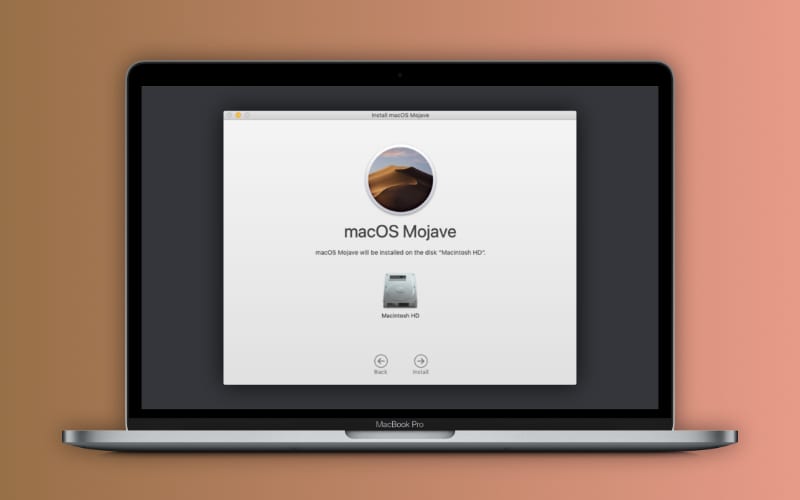
Sometimes, rather than your Mac, the problem may be with Apple’s servers. Software updates may become stalled due to high server usage or transient technical issues. What you can do is:
- Check the system status of Apple: To see whether there are any continuing server problems that can prevent software upgrades, go to Apple’s System Status website (https://www.apple.com/support/systemstatus/). If there are reported problems, Apple is most likely to blame. In such circumstances, you might attempt the next:
- Retry and wait: Server problems may occasionally only be momentary. Retry the software update after some time has passed. It’s possible that Apple’s servers may stabilise, enabling you to download and install the update successfully.
- Contact Apple Support: If the issue still exists and it appears to be connected to Apple’s servers, get help from Apple Support. They can provide you further information and updates on the servers’ status.
Conclusion:
On your Mac, running into a blocked software update might be annoying, but by comprehending the underlying causes, you can resolve the problem successfully. In this article, we looked at a few typical reasons of software update problems, such as limited disc space, slow internet connections, incompatible software, problems with the system clock and date, and problems with Apple servers.
You can resolve software update issues and guarantee a smooth updating process for your Mac by adhering to the suggested fixes, which include clearing disc space, ensuring a steady internet connection, checking software compatibility, checking system clock settings, and staying informed about Apple’s server status.
Keep in mind to often update your Mac’s software to take advantage of the newest features, advancements, and security upgrades. Consider contacting Apple Support or a reputable Mac repair company like FixCare MacBook Repair in Bangalore for more help if you still have problems installing software upgrades. You can maintain your Mac up to date and operating efficiently with the appropriate strategy and troubleshooting techniques.
FAQ
Recent Blogs





Top 7 Signs You Need an iPhone Screen Replacement Today
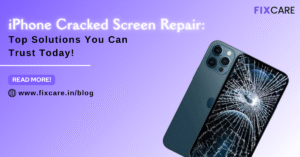


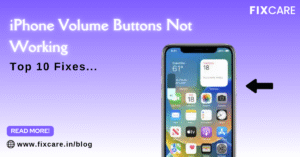
Top 10 Fixes When Your iPhone Volume Buttons Not Working

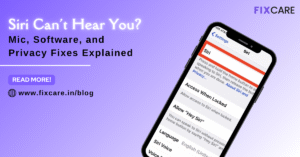

Rain Damaged iPhone? Here’s What to Do Immediately
Get your Device Repaired Today
Recent News

Top 5 Signs You Need a Back iPhone Glass Replacement


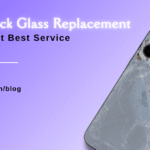
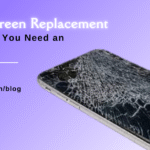
Top 7 Signs You Need an iPhone Screen Replacement Today