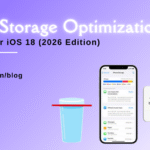No Sound Zone: Resolving MacBook Pro Speakers Not Working

Table of Contents
Your MacBook Pro’s speakers are essential for delivering aural feedback and boosting your multimedia experience. However, having problems with the MacBook Pro speakers not working can be aggravating and limit your ability to enjoy sound. In this detailed tutorial, we will look at frequent reasons and effective remedies for macbook pro speakers not working. We’ll present step-by-step troubleshooting ways to assist you restore the sound functioning of your MacBook Pro, whether it’s a software bug, wrong settings, or hardware-related difficulties. In addition, we’ll present FixCare, a reputable MacBook repair business that specialises in addressing complicated audio issues.
Section 1: Common Causes of MacBook Pro Speakers Not Working:
Understanding the most prevalent causes of macbook pro speakers not working is critical for effective troubleshooting. A number of reasons can lead to the lack of sound. Software conflicts, wrong sound settings, obsolete or incompatible audio drivers, physical damage, or a malfunctioning audio controller are examples of these. Identifying the root reason will lead you to the best remedies.
Section 2: Step-by-Step Troubleshooting Guide:

2.1 Examine the Sound Settings
Go to “System Preferences” and choose “Sound.” Check that the output volume is cranked up and that the proper audio output device is selected.
2.2 Modify the Sound Output and Volume
Try other output devices, such as internal speakers or headphones, to see whether the problem is limited to one. Increase the volume by dragging the volume slider.
2.3 Check the Sound Output Settings in the Applications
Examine the sound output settings of the programmes you’re using. Some programmes may have their own settings that supersede the system settings.
2.4 Reset the NVRAM/PRAM and the SMC
Resetting the NVRAM/PRAM and SMC (System Management Controller) can assist in the resolution of a variety of hardware-related issues. Both may be reset using the instructions on Apple’s support page.
2.5 Reinstall macOS and audio drivers
It is critical to keep your MacBook Pro’s operating system and audio drivers up to date for maximum sound performance. Check the “System Preferences” and “App Store” areas for updates.
2.6 Execute Apple Diagnostics or an Apple Hardware Test
Apple provides diagnostic tools to assist in the identification of hardware faults. To run Apple Diagnostics or Apple Hardware Test, follow the instructions provided by Apple.
Section 3: Seeking Professional Assistance from FixCare MacBook Repair Service:
Seeking expert assistance is suggested for sophisticated macbook pro speakers not working that cannot be remedied through troubleshooting. FixCare, a trustworthy MacBook repair service, specialises in identifying and repairing complex audio-related issues. Their skilled specialists can detect and fix problems such as broken speakers, defective audio controllers, or mismatched gear. FixCare is a quick and easy repair method that ensures your MacBook Pro’s sound functioning is returned to its original form.
Conclusion:
It can be irritating to have macbook pro speakers not working, but with the detailed troubleshooting guide offered in this article, you have the skills to handle common software and hardware-related issues. You may effectively restore the sound functioning of your MacBook Pro by following the step-by-step troubleshooting procedures and contemplating expert aid from services like as FixCare. Remember to take preventative actions, such as keeping your macOS and audio drivers up to date, to reduce the possibility of future macbook pro sound not working issues.
FAQ
Recent Blogs


Best Rated iPad Battery Replacement Near Me in bangalore


The Only Laptop You Need? Our In-Depth MacBook Air M4 Review

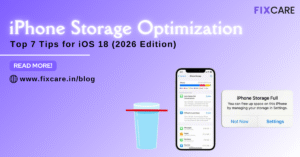
Top 7 iPhone Storage Optimization Tips for iOS 18 (2026 Edition)
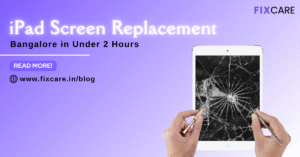
Fast & Reliable: Get iPad Screen Replacement Bangalore in Under 2 Hours
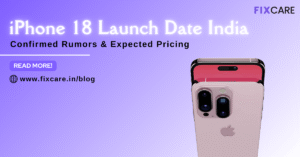
Confirmed Rumors: iPhone 18 Launch Date India and Expected Pricing

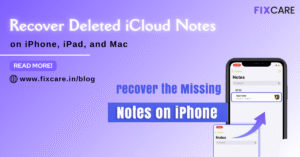
Post 4
Post 3
Get your Device Repaired Today
Recent News


Best Rated iPad Battery Replacement Near Me in bangalore


The Only Laptop You Need? Our In-Depth MacBook Air M4 Review