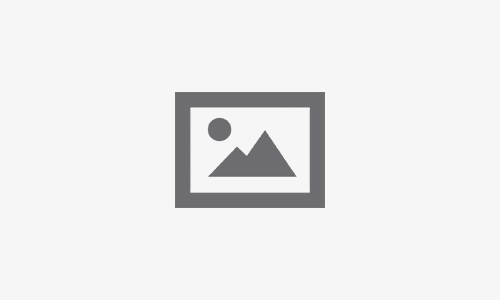MacBook Pro Black Lines Bottom Screen Issue: What You Need to Know

Table of Contents
The MacBook Pro is renowned for its sleek design, advanced features, and reliable performance, making it a favorite choice among professionals and students alike. However, even this high-end device can encounter issues over time. One common problem many MacBook Pro users face is the appearance of black lines at the bottom of the screen. This issue can be frustrating and alarming, as it may disrupt the user experience and raise concerns about potential hardware damage.
In this comprehensive blog article, we’ll delve into the causes, solutions, and preventive measures for the MacBook Pro black lines bottom screen issue. Additionally, if you’re unsure about handling repairs on your own, we’ll discuss how Fixcare MacBook repair service can offer expert assistance to resolve this problem.
Common Causes of MacBook Pro Black Lines Bottom Screen
There are several possible reasons for macbook pro black lines bottom screen. Identifying the root cause is essential for determining the appropriate solution. Below are the most common causes:
1. Physical Damage to the Screen
Physical damage is one of the most common causes of black lines at the bottom of the screen. If your MacBook Pro has been dropped, knocked, or exposed to excessive pressure, the screen may develop defects, such as dead pixels or cracks, which could manifest as black lines.
2. Connection Issues Between the Screen and the Logic Board
The MacBook Pro’s screen is connected to the logic board via a thin, flexible cable known as the display flex cable. If this connection becomes loose, damaged, or worn out, it can lead to display issues, including black lines at the bottom of the screen. This problem is more likely to occur in older MacBook Pro models that have been used extensively.
3. Display Cable Flexgate Issue
The “Flexgate” issue refers to a design flaw in some older MacBook Pro models (particularly those released between 2016 and 2017), where the display flex cable gradually wears out due to repeated opening and closing of the laptop lid. When this cable is damaged, it can cause issues such as black lines, screen flickering, or a full display failure. If you notice black lines specifically at the bottom of your screen, this could be a sign of a Flexgate issue.
4. GPU Malfunction or Software Glitch
In some cases, the problem may not be hardware-related at all. A malfunction in the graphics processing unit (GPU) or a software glitch in macOS could result in display anomalies like black lines. This type of issue can often be resolved through software updates or resets, though it’s essential to determine whether the problem is software or hardware-based.
5. Overheating
Excessive heat can cause significant damage to electronic components. If your MacBook Pro runs too hot for extended periods, it can affect the performance of the display and cause permanent damage, leading to issues such as black lines on the screen. Ensuring proper ventilation and avoiding heat exposure are critical for maintaining the longevity of your MacBook Pro.
How to Troubleshoot MacBook Pro Black Lines Bottom Screen
If you notice macbook pro black lines bottom screen, the first step is to troubleshoot the issue. Here are some simple steps to follow:
1. Restart Your MacBook Pro
Sometimes, software glitches can cause temporary display problems. A simple restart may resolve the issue. Shut down your MacBook Pro, wait for a few seconds, and then turn it back on to see if the black lines persist.
2. Check for Software Updates
Outdated software or firmware can cause display problems. Ensure your macOS is up to date by checking for software updates:
- Go to the Apple menu in the top-left corner.
- Select System Settings or System Preferences (depending on your macOS version).
- Click Software Update and install any available updates.
3. Perform a PRAM and SMC Reset
Resetting the Parameter RAM (PRAM) and System Management Controller (SMC) can help resolve display-related issues, including black lines at the bottom of the screen.
- PRAM reset: Turn off your MacBook Pro, then press and hold Command + Option + P + R during startup. Release the keys after the second startup sound or after the Apple logo appears twice.
- SMC reset: For newer MacBook Pro models (2018 and later), turn off the laptop, then hold the Shift + Control + Option + Power button for about 10 seconds before releasing them.
4. Test for External Display Issues
To rule out GPU or logic board issues, try connecting your MacBook Pro to an external monitor. If the black lines don’t appear on the external display, the issue is likely with your MacBook Pro’s built-in screen. If the black lines appear on the external monitor as well, the problem could be related to the GPU or logic board.
5. Check for Hardware Damage
Inspect the screen for visible signs of physical damage, such as cracks or pressure marks. If you notice any damage, it’s likely that this is the cause of the black lines, and you may need to have the screen replaced.
Professional Solutions for MacBook Pro Black Lines Bottom Screen
If the troubleshooting steps above don’t resolve the issue, it may be time to consider professional help. Attempting to repair or replace components like the display flex cable or logic board yourself can be risky and may void your warranty. Here’s where Fixcare MacBook repair service comes into play.
1. Screen Replacement
If physical damage is causing the black lines, the most effective solution is to have the screen replaced. Fixcare offers professional MacBook Pro screen replacement services, ensuring that the job is done efficiently and with high-quality parts.
2. Flexgate Issue Repair
For older MacBook Pro models experiencing the Flexgate issue, replacing the faulty display flex cable is essential. Fixcare technicians are experienced in dealing with Flexgate repairs and can replace the cable to restore your MacBook Pro’s display to its full functionality.
3. GPU or Logic Board Repair
In cases where the black lines are caused by a malfunctioning GPU or logic board, more in-depth repairs may be required. Fixcare offers diagnostic services to determine the exact issue and can provide GPU or logic board repairs if necessary.
4. Professional Diagnosis
If you’re unsure about the cause of the black lines at the bottom of your MacBook Pro screen, Fixcare can perform a comprehensive diagnostic test to identify the problem. Based on the diagnosis, they’ll recommend the best course of action, whether it’s a simple repair or a component replacement.
Preventive Measures to Avoid MacBook Pro Black Lines Bottom Screen
To prevent black lines from appearing on your MacBook Pro’s screen in the future, follow these preventive measures:
1. Handle Your MacBook Pro with Care
Avoid dropping or placing heavy pressure on your MacBook Pro. Use a protective case to minimize the risk of accidental damage, and always close the lid gently to prevent stress on the display flex cable.
2. Keep Your MacBook Pro Cool
Overheating can cause long-term damage to your MacBook Pro’s components, including the screen. Make sure your MacBook Pro has proper ventilation, and avoid using it on soft surfaces like beds or couches that could block airflow. Consider using a cooling pad if you frequently run intensive tasks.
3. Regularly Update Software
Keeping your macOS up to date ensures that you’re benefiting from the latest bug fixes and optimizations. Regular updates can prevent software glitches that might lead to display issues.
4. Monitor Display Usage
Be mindful of how often you open and close your MacBook Pro lid. Excessive use of the hinge could contribute to the Flexgate issue, especially in older models. If you notice any screen anomalies, have them checked before they worsen.
When to Seek Expert Help
If you’ve tried troubleshooting the macbook pro black lines bottom screen and they persist, or if you suspect hardware damage, it’s best to seek professional help. Attempting to fix the issue yourself can lead to further complications, particularly if you’re unfamiliar with the inner workings of your MacBook Pro.
Fixcare MacBook repair service offers expert repair solutions for all types of MacBook Pro issues, including the black lines on the bottom of the screen. Their experienced technicians provide professional diagnostics, screen replacements, and Flexgate repairs to ensure your MacBook Pro is restored to peak condition.
Conclusion
The MacBook Pro black lines bottom screen issue is a common problem that can arise due to physical damage, Flexgate issues, GPU malfunctions, or software glitches. While some cases can be resolved with simple troubleshooting steps like restarting your MacBook or updating the software, others may require professional intervention.
If you’re dealing with persistent black lines or suspect hardware damage, contact Fixcare MacBook repair service for expert help. Their specialized technicians can diagnose and resolve the issue, ensuring your MacBook Pro’s screen is back to its optimal state. Remember, early detection and prompt repair are key to preventing further damage and maintaining the longevity of your device.