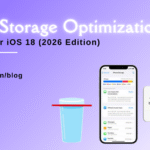Top Solutions for iPhone Touch Screen Not Working Issues
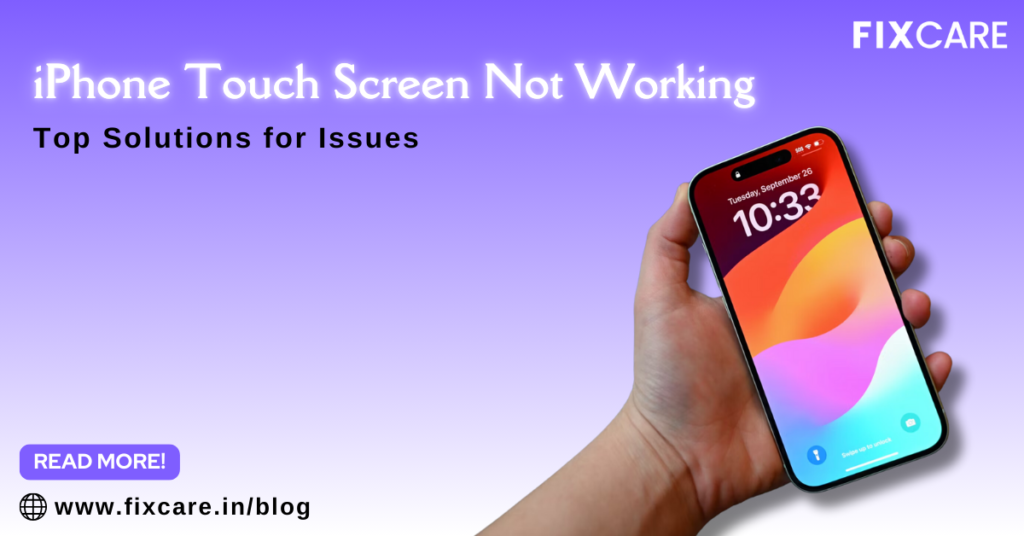
Table of Contents
One of the most important components of any smartphone, but especially the iPhone, is the touch screen. It’s the way we use our gadgets, browse through apps, and work fast and effectively. However, what occurs if the touch screen on your iPhone suddenly stops functioning? It can be quite annoying and practically make your phone worthless. We’ll go over the best fixes for iPhone touch screen not working problems in this in-depth tutorial, along with instructions on how to get your device operating again. FixCare iPhone repair service is the person to contact if you’re in Bangalore and need assistance from a specialist.
1. Clean the Screen and Your Hands
Oftentimes, the most straightforward fixes work the best. Grease, dirt, and dust can all affect how sensitive the touch screen is. Make sure your hands and screen are clean before attempting more involved solutions.
Actions:
- Turn off your iPhone so that you can clean without accidentally touching it.
- To gently wipe down the screen, use a microfiber cloth slightly wet with water or a screen-safe cleaner.
- Let your hands completely dry before utilizing the gadget.
Using this simple approach, small touch screen problems are frequently resolved without the need for additional assistance.
2. Restart Your iPhone
A quick restart can often resolve temporary software glitches that may be causing the touch screen to stop working.
Steps:
- For iPhone 8 or later: Press and release the Volume Up button, press and release the Volume Down button, then press and hold the Side button until the Apple logo appears.
- For iPhone 7 and 7 Plus: Press and hold the Volume Down and Side buttons simultaneously until the Apple logo appears.
- For iPhone 6s or earlier: Press and hold the Home and Top/Side buttons simultaneously until the Apple logo appears.
Restarting your iPhone can clear out minor bugs and refresh the device, often fixing touch screen issues.
3. Remove Any Cases or Screen Protectors
Certain cases and screen protectors, particularly thicker ones, can interfere with the touch sensitivity of your iPhone.
Steps:
- Carefully remove the case and screen protector.
- Test the touch screen to see if the issue persists.
If the problem is resolved, consider using a thinner case or a different type of screen protector that doesn’t impede the touch functionality.
4. Update Your iOS Software
Apple regularly releases iOS updates that fix bugs, improve performance, and enhance security. If your iPhone touch screen is not working, it could be due to an outdated iOS version.
Steps:
- Connect your iPhone to a Wi-Fi network.
- Go to Settings > General > Software Update.
- If an update is available, tap Download and Install.
Updating to the latest iOS version can resolve software-related touch screen issues.
5. Free Up Storage Space
A lack of available storage can cause your iPhone to become sluggish, leading to unresponsive touch screen issues.
Steps:
- Go to Settings > General > iPhone Storage.
- Review the storage used and free up space by deleting unused apps, old messages, and large files.
- You can also offload unused apps by tapping Offload Unused Apps.
Freeing up storage can improve your iPhone’s performance and resolve touch screen responsiveness issues.
6. Reset All Settings
If the above solutions don’t work, resetting all settings can help by returning your device to its default configurations without deleting your data.
Steps:
- Go to Settings > General > Reset > Reset All Settings.
- Enter your passcode if prompted, and confirm the reset.
This process will reset settings such as Wi-Fi passwords, wallpapers, and app preferences, but it won’t erase your personal data.
7. Restore Your iPhone Using iTunes
If resetting all settings doesn’t solve the problem, restoring your iPhone using iTunes might be necessary. This will erase all content and settings, so ensure you have a backup.
Steps:
- Connect your iPhone to your computer and open iTunes.
- Select your iPhone when it appears in iTunes.
- Click on Restore iPhone and follow the on-screen instructions.
After the restoration process, set up your iPhone as new or restore it from a backup. This method can resolve more severe software issues that cause the touch screen to stop working.
8. Check for Physical Damage
If your iPhone has been dropped or exposed to water, physical damage could be the cause of your touch screen issues. Even if there’s no visible damage, internal components may be affected.
Steps:
- Inspect the screen for cracks, dents, or other signs of damage.
- Check for any water damage indicators in the SIM card slot (look for a red or pink color).
If you suspect physical damage, it’s best to seek professional help. FixCare iPhone repair service in Bangalore can diagnose and repair any hardware issues, ensuring your iPhone is back in working order.
9. Disable 3D Touch (For Older iPhones)
If you have an older iPhone with 3D Touch, disabling this feature can sometimes resolve touch screen issues.
Steps:
- Go to Settings > Accessibility > Touch > 3D & Haptic Touch.
- Turn off 3D Touch.
Disabling 3D Touch can reduce the sensitivity of the screen, potentially fixing responsiveness issues.
10. Factory Reset as a Last Resort
You might need to do a factory reset if all else fails. As all content and settings will be deleted, make a backup of your data before doing this.
Actions:
- Go to Erase All Content and Settings under Settings > General > Reset.
- Input your passcode and validate the reset process.
Set up your iPhone as fresh after the reset, or restore it from a backup. When all else fails to fix chronic touch screen problems, a factory reset is frequently the last option.
11. Seek Professional Help
If none of the above solutions work, the issue may be due to a hardware problem that requires professional repair. This is where FixCare comes in.
FixCare iPhone Repair Service in Bangalore
FixCare is a trusted iPhone repair service in Bangalore, known for providing expert and professional help. Whether your touch screen issues are due to physical damage, faulty components, or other underlying problems, FixCare’s experienced technicians can diagnose and repair your device quickly and efficiently.
Why Choose FixCare?
- Expert Technicians: The team at FixCare consists of highly skilled professionals who specialize in iPhone repairs.
- Genuine Parts: FixCare uses only genuine Apple parts, ensuring the longevity and performance of your iPhone.
- Quick Turnaround: Most repairs are completed within a few hours, so you won’t be without your device for long.
- Affordable Pricing: FixCare offers competitive pricing without compromising on quality.
How to Contact FixCare:
- Visit their Website: FixCare iPhone Repair
- Call: +91 8317401135
- Visit their Location: 1st Floor, Sterling Arcade, 361, 1st B Main Rd, opposite Udupi Upahar, KHB Colony, 7th Block, Koramangala, Bengaluru, Karnataka 560095
Conclusion
It can be annoying to deal with an iPhone touch screen not working issue, but you can usually fix it yourself by using the remedies in this tutorial. Start with easy repairs like wiping the screen, powering the device off, or installing an update. If the problem still exists, think about more involved fixes like wiping the device’s settings completely or using iTunes to restore it.
Professional assistance is required, nevertheless, if the issue is the result of more complicated technical problems or physical damage. FixCare iPhone repair service is the finest choice if you’re looking for knowledgeable and trustworthy help in Bangalore. FixCare’s dedication to excellence and team of knowledgeable specialists mean you can rely on them to return your iPhone to flawless functioning condition.
Remember, your iPhone is an essential part of your daily life, so don’t hesitate to seek professional help if needed. FixCare is here to ensure that your iPhone remains as functional and responsive as the day you bought it.
Recent Blogs


Best Rated iPad Battery Replacement Near Me in bangalore


The Only Laptop You Need? Our In-Depth MacBook Air M4 Review

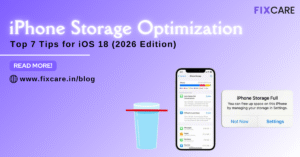
Top 7 iPhone Storage Optimization Tips for iOS 18 (2026 Edition)
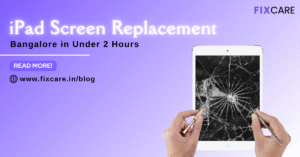
Fast & Reliable: Get iPad Screen Replacement Bangalore in Under 2 Hours
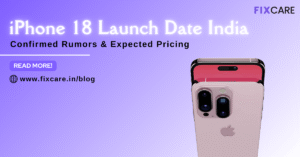
Confirmed Rumors: iPhone 18 Launch Date India and Expected Pricing

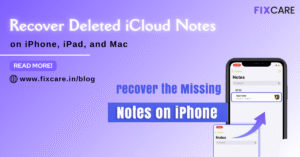
Post 4
Post 3
Get your Device Repaired Today
Recent News


Best Rated iPad Battery Replacement Near Me in bangalore


The Only Laptop You Need? Our In-Depth MacBook Air M4 Review