
10 Common MacBook Problems and How to fix them
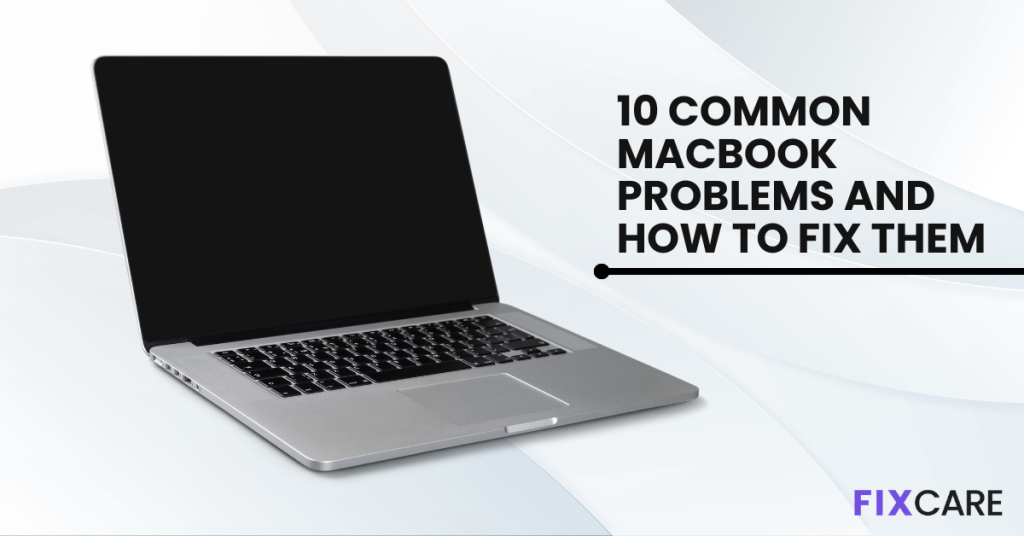
Table of Contents
MacBooks are known for their elegant style, powerful performance, and user-friendly interface. However, even the most dependable equipment might fail from time to time. This article will examine 10 typical This article will examine 10 typical MacBook problems and present practical methods to help you troubleshoot and overcome these issues. and present practical methods to help you troubleshoot and overcome these issues. Whether you’re dealing with software or hardware issues, this article will help you restore your MacBook to its original form.
1. Slow Performance:

Slow performance is one of the most common MacBook problems. Several things might be causing your MacBook to become slower or to experience delays. First, make sure you have the most recent macOS updates installed. Outdated software can have a negative impact on performance. Furthermore, removing irrelevant apps, cleaning cache files, and freeing up disc space will improve performance and responsiveness.
2. Overheating:
Overheating is another common problem for MacBook users, especially while doing resource-intensive tasks. Excessive heat can degrade performance and possibly cause unexpected shutdowns. To avoid this issue, make sure your MacBook’s vents are clean and unobstructed. A cooling pad or raising the device might also help with airflow. Furthermore, keep your MacBook away from soft surfaces that might trap heat.
3. Battery Drain:
When your MacBook battery runs out fast, it might be inconvenient, especially if you’re on the road. First, identify and shut down any power-hungry programs that are operating in the background. Changing the brightness of your screen and enabling energy-saving options like “Display Sleep” and “App Nap” can also help you save battery life. If the problem persists, you may need to calibrate or replace your battery.
4. Wi-Fi Connectivity Issues:
Wi-Fi connections that are unstable or poor could negatively impact your productivity and online experience. Begin by determining whether the problem is particular to your MacBook or your network in general. Restarting your router and resetting your network settings on your MacBook may help. Furthermore, keeping your MacBook’s Wi-Fi software up to date might aid boost connectivity.
5. Spinning Beach Ball:
The spinning beach ball pointer on your MacBook signals that the system is overloaded or experiencing a software problem. Close resource-intensive apps and free up system memory by stopping superfluous processes to remedy this issue. Using disc utility software to fix disc permissions can help in severe circumstances.
6. Keyboard Malfunctions:
MacBook keyboards occasionally encounter problems such as unresponsive keys or sticky key mechanisms. If you spill liquid on your keyboard, immediately turn off your MacBook and gently clean the affected area. For non-liquid-related issues, resetting the SMC (System Management Controller) can often resolve keyboard malfunctions. In extreme cases, seeking professional repair might be necessary.
7. Unresponsive Trackpad:
An unresponsive or broken trackpad can significantly interfere with your productivity. Begin troubleshooting by cleaning the trackpad surface gently with a microfiber cloth. If the issue persists, check the Trackpad settings in System Preferences. Adjusting the sensitivity or enabling the “Tap to Click” feature might alleviate the problem. If these steps don’t help, consider consulting an Apple service provider.
8. Unusual Fan Noise:
Loud or unusual fan noises often indicate that your MacBook is overheating or has accumulated dust and debris in the cooling system. Start by cleaning the vents and fans using compressed air or a soft brush. If the noise persists, resetting the SMC might solve the issue. However, if the fan noise remains abnormal, it’s recommended to seek professional assistance.
9. Bluetooth Connectivity Problems:
Bluetooth connectivity issues can disrupt your workflow, particularly when using wireless peripherals like headphones or mice. Start by turning Bluetooth off and on again on your MacBook. If the problem persists, resetting the SMC (System Management Controller) and deleting existing Bluetooth preferences may resolve the problem. Additionally, ensuring that your devices are within the Bluetooth range and not experiencing interference from other devices can improve connectivity.
10. Startup Issues:
Experiencing problems while starting up your MacBook can be worrisome. If your MacBook gets stuck on the Apple logo or shows a blank screen during startup, there are a few troubleshooting steps you can take. Start by resetting the NVRAM (non-volatile random-access memory) and PRAM (parameter random-access memory) by pressing certain key combinations during startup. If the issue persists, booting your MacBook in Safe Mode or reinstalling the macOS can often resolve startup problems.
Conclusion:
MacBooks are reliable devices, but encountering problems is not uncommon. By familiarizing yourself with these common MacBook problems and their solutions, you can troubleshoot and fix many issues independently. Remember to keep your software up to date, regularly clean your MacBook, and practice good maintenance habits to prevent problems from arising in the first place. In case of persistent or complex issues, seeking professional assistance from an authorized service provider is recommended. By addressing these common problems effectively, you can ensure a smooth and enjoyable MacBook experience.
Remember, the key to resolving MacBook problems is patience and thoroughness. Take the time to understand the root cause of the issue and follow the appropriate troubleshooting steps. With the right approach, you can keep your MacBook in optimal condition and enjoy its remarkable performance for years.
(Note: The solutions provided in this blog are general suggestions and may not work for every specific case. If you encounter persistent issues or are unsure about performing certain troubleshooting steps, it is always advisable to consult official Apple support or fixcare mobile repair service for assistance.)
FAQ
Recent Blogs


iPhone Storage Optimization: Complete Guide to Free Up Space in 2025

Fixcare Express Repair: Your One-Stop Solution for Urgent Apple Fixes

MacBook Speed Tricks: How to Make Your Mac Run Faster in Minutes

Charging Issue Fix for iPad and Tablets: Easy Troubleshooting Tips

Reset iPhone Guide: When, Why, and How to Do It Safely

Cracked Screen? Here’s Why iPhone Glass Repair Is the Best Option

Smart Storage Cleaning Hacks for iPhone Users in 2025
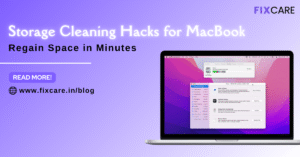
Storage Cleaning Hacks for MacBook: Regain Space in Minutes
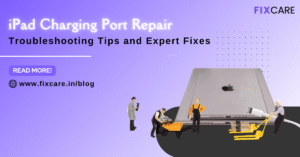
iPad Charging Port Repair: Troubleshooting Tips and Expert Fixes

iPhone Backup Before Repair: Why It’s Essential and How to Do It

Top Signs You Need a MacBook Motherboard Repair Immediately
Get your Device Repaired Today
Recent News

Common Mistakes to Avoid During MacBook Keyboard Replacement

iPhone Storage Optimization: Complete Guide to Free Up Space in 2025

Fixcare Express Repair: Your One-Stop Solution for Urgent Apple Fixes

MacBook Speed Tricks: How to Make Your Mac Run Faster in Minutes

Charging Issue Fix for iPad and Tablets: Easy Troubleshooting Tips


