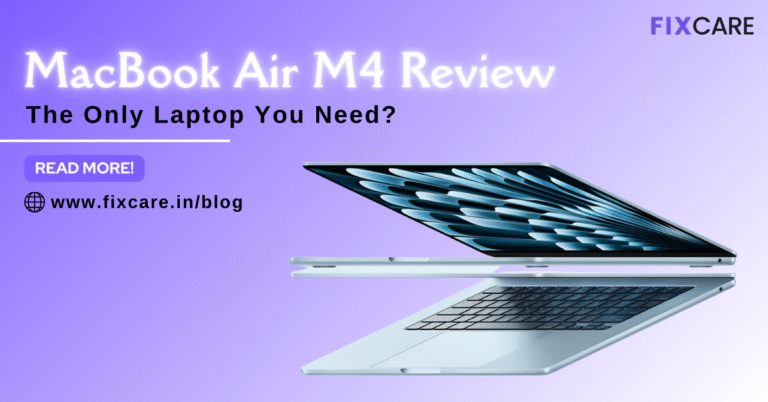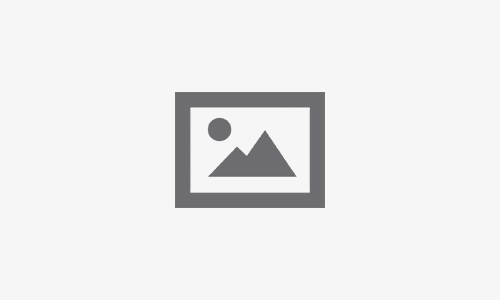Recent News


Best Rated iPad Battery Replacement Near Me in bangalore


The Only Laptop You Need? Our In-Depth MacBook Air M4 Review
Post 5
Post 4
Post 3
Post 2
Editor's Pick
More News
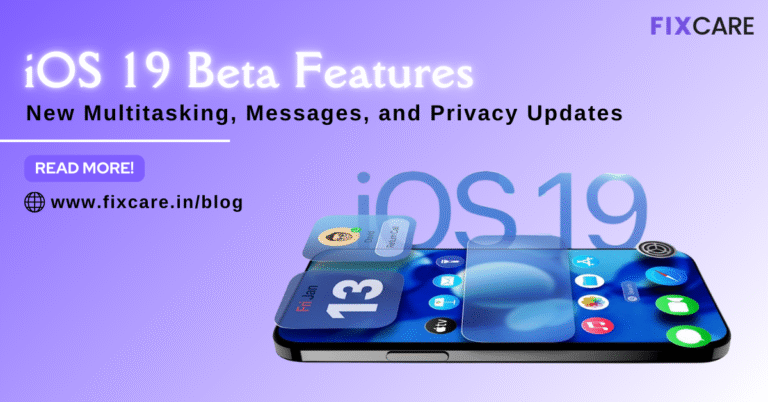
Deep Dive into iOS 19 Beta Features: New Multitasking, Messages, and Privacy Updates
WhatsApp Twitter Facebook Table of Contents Every year, the release of a new iOS beta signals a pivotal moment for iPhone users, promising a fresh layer of innovation on a platform we use daily. With iOS 19 beta features, Apple is not simply applying polish; the company is fundamentally redefining how we interact with our devices, particularly in areas of productivity, communication, and, critically, personal security. The initial beta release of iOS 19, often unveiled at WWDC, is more than just a sneak peek—it is a clear statement of Apple’s direction. Building heavily upon the foundations laid by Apple Intelligence, this update introduces sweeping changes, focusing on three core pillars: making the iPhone a true multitasking powerhouse, finally unifying the messaging experience, and doubling down on user privacy in the age of AI. This exhaustive 2000-word deep dive examines the most transformative iOS 19 beta features, providing an in-depth look at how these updates will change your everyday mobile computing experience. The Productivity Revolution: New Multitasking Features For years, the iPad has held the torch for advanced multitasking within Apple’s mobile ecosystem. However, with the increasing screen size of iPhones and the necessity for power users to manage complex workflows on the go, the limitations of simple split-screen or picture-in-picture modes became apparent. The iOS 19 beta features introduce sophisticated new multitasking capabilities that push the iPhone closer to a genuine desktop-like experience, particularly when leveraging external displays. Stage Manager Arrives on the iPhone (via External Display) The most significant multitasking change is the rumored introduction of a Stage Manager-like interface when your iPhone is connected to an external monitor. This is a game-changer for professionals, remote workers, and power users who need to leverage the full processing power of their modern A-series or M-series chipped iPhones. Windowed Freedom: Unlike traditional screen mirroring, this feature transforms the external display into a true desktop environment. Users can run multiple apps simultaneously in resizable, overlapping windows. Desktop-Grade Workflow: This allows for powerful workflows previously impossible on an iPhone. Imagine dragging a file from the Files app into a Keynote presentation while simultaneously holding a FaceTime call, all managed through a familiar windowed UI. Future-Proofing Hardware: This feature finally unlocks the latent potential of the USB-C port on newer iPhones, allowing the device to function as a powerful, pocket-sized computer hub when docked. It also sets the groundwork for rumored foldable iPhone devices that would benefit from complex, adjustable window management. Enhanced App Intents and Siri Context While not a visual multitasking feature, the deep integration of Apple Intelligence (AI) into Siri radically improves how you move between tasks using your voice. Previous versions of Siri struggled with multi-step or context-dependent requests. Contextual Awareness: The new Siri, powered by iOS 19 beta features, can understand the context of what is currently on your screen. You can now ask Siri to “Send this document to my colleague about the project meeting next week.” Siri instantly knows “this document” refers to the PDF currently open and the “colleague” and “project meeting” contextually relate to information in your Mail or Calendar app. App-to-App Workflow: Siri can now execute complex, multi-step actions across different applications without requiring you to manually open or switch apps. This hands-free, intelligent automation is the highest form of efficient multitasking, allowing the user to focus on the task’s goal rather than the execution steps. The Communication Bridge: Major Messages and Cross-Platform Updates For years, the green bubble/blue bubble divide has been a source of frustration, particularly when messaging Android users meant losing core features like high-quality media sharing, typing indicators, and message reactions. With the iOS 19 beta features, Apple addresses this by adopting the Rich Communication Services (RCS) standard, radically overhauling the cross-platform messaging experience. End-to-End Encryption for RCS Messaging This is arguably the most significant messaging update in a decade. By adopting RCS, Apple achieves two critical goals: Feature Parity with Android: Android users communicating with iPhone users will now experience features previously exclusive to iMessage, including high-resolution photos and videos, read receipts, and accurate typing indicators. Privacy for Everyone: Crucially, the iOS 19 beta features bring end-to-end encryption (E2EE) to these RCS conversations. This means that texts, media, and attachments sent between an iPhone and an Android device are now protected and cannot be intercepted or read by carriers or third parties, maintaining Apple’s commitment to user privacy even outside its own ecosystem. Enhanced Messaging Functionality The upgrade to the Messages app doesn’t stop with Android compatibility; core functionality for all users sees substantial improvements: Editing and Undoing Sent Messages: Features introduced in recent iOS versions are expanded and refined, making message editing more intuitive and reliable across all conversation types. Advanced Reactions and In-Line Replies: Expect more robust and reliable Tapback reactions and flawless functionality for in-line replies, making complex group chats far easier to follow and manage. Automatic Translation and Polls: Rumors suggest the Messages app will gain powerful new contextual tools, including the ability to generate context-aware polls within group chats and automatic translation of incoming and outgoing messages, leveraging the power of Apple Intelligence to break down language barriers instantly. The Cornerstones of Trust: Privacy and Security Innovations Privacy has long been a defining feature of the iOS platform, and the iOS 19 beta features build a reinforced fortress around user data, particularly as AI models become more integrated into the operating system. Apple’s strategy is clear: keep data processing local and transparent. On-Device Processing and Private Cloud Compute The entire framework of Apple Intelligence, which powers Siri and countless other services in iOS 19, relies on a deep commitment to privacy: Local Processing: The majority of AI processing—including analyzing your on-screen content, generating quick text responses, and simple image editing—occurs directly on your iPhone. This ensures your personal data never leaves your device and is not accessible to Apple or third parties. Private Cloud Compute (PCC): For requests that require more computational power than the local chip can handle (e.g., highly complex image

Best Rated iPad Battery Replacement Near Me in bangalore


The Only Laptop You Need? Our In-Depth MacBook Air M4 Review
Post 5
More News
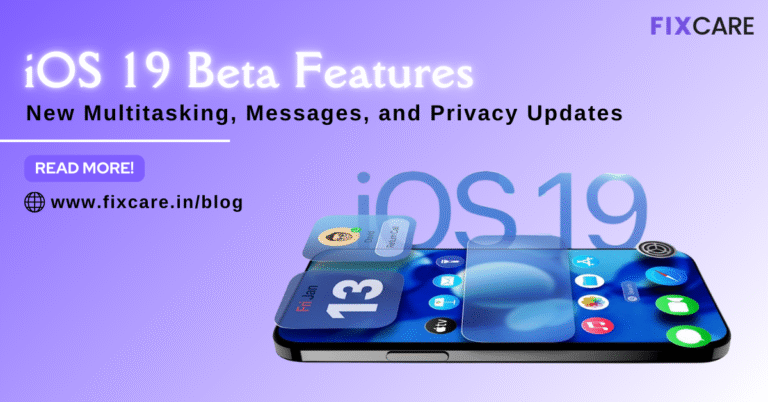
Deep Dive into iOS 19 Beta Features: New Multitasking, Messages, and Privacy Updates
WhatsApp Twitter Facebook Table of Contents Every year, the release of a new iOS beta signals a pivotal moment for iPhone users, promising a fresh layer of innovation on a platform we use daily. With iOS 19 beta features, Apple is not simply applying polish; the company is fundamentally redefining how we interact with our devices, particularly in areas of productivity, communication, and, critically, personal security. The initial beta release of iOS 19, often unveiled at WWDC, is more than just a sneak peek—it is a clear statement of Apple’s direction. Building heavily upon the foundations laid by Apple Intelligence, this update introduces sweeping changes, focusing on three core pillars: making the iPhone a true multitasking powerhouse, finally unifying the messaging experience, and doubling down on user privacy in the age of AI. This exhaustive 2000-word deep dive examines the most transformative iOS 19 beta features, providing an in-depth look at how these updates will change your everyday mobile computing experience. The Productivity Revolution: New Multitasking Features For years, the iPad has held the torch for advanced multitasking within Apple’s mobile ecosystem. However, with the increasing screen size of iPhones and the necessity for power users to manage complex workflows on the go, the limitations of simple split-screen or picture-in-picture modes became apparent. The iOS 19 beta features introduce sophisticated new multitasking capabilities that push the iPhone closer to a genuine desktop-like experience, particularly when leveraging external displays. Stage Manager Arrives on the iPhone (via External Display) The most significant multitasking change is the rumored introduction of a Stage Manager-like interface when your iPhone is connected to an external monitor. This is a game-changer for professionals, remote workers, and power users who need to leverage the full processing power of their modern A-series or M-series chipped iPhones. Windowed Freedom: Unlike traditional screen mirroring, this feature transforms the external display into a true desktop environment. Users can run multiple apps simultaneously in resizable, overlapping windows. Desktop-Grade Workflow: This allows for powerful workflows previously impossible on an iPhone. Imagine dragging a file from the Files app into a Keynote presentation while simultaneously holding a FaceTime call, all managed through a familiar windowed UI. Future-Proofing Hardware: This feature finally unlocks the latent potential of the USB-C port on newer iPhones, allowing the device to function as a powerful, pocket-sized computer hub when docked. It also sets the groundwork for rumored foldable iPhone devices that would benefit from complex, adjustable window management. Enhanced App Intents and Siri Context While not a visual multitasking feature, the deep integration of Apple Intelligence (AI) into Siri radically improves how you move between tasks using your voice. Previous versions of Siri struggled with multi-step or context-dependent requests. Contextual Awareness: The new Siri, powered by iOS 19 beta features, can understand the context of what is currently on your screen. You can now ask Siri to “Send this document to my colleague about the project meeting next week.” Siri instantly knows “this document” refers to the PDF currently open and the “colleague” and “project meeting” contextually relate to information in your Mail or Calendar app. App-to-App Workflow: Siri can now execute complex, multi-step actions across different applications without requiring you to manually open or switch apps. This hands-free, intelligent automation is the highest form of efficient multitasking, allowing the user to focus on the task’s goal rather than the execution steps. The Communication Bridge: Major Messages and Cross-Platform Updates For years, the green bubble/blue bubble divide has been a source of frustration, particularly when messaging Android users meant losing core features like high-quality media sharing, typing indicators, and message reactions. With the iOS 19 beta features, Apple addresses this by adopting the Rich Communication Services (RCS) standard, radically overhauling the cross-platform messaging experience. End-to-End Encryption for RCS Messaging This is arguably the most significant messaging update in a decade. By adopting RCS, Apple achieves two critical goals: Feature Parity with Android: Android users communicating with iPhone users will now experience features previously exclusive to iMessage, including high-resolution photos and videos, read receipts, and accurate typing indicators. Privacy for Everyone: Crucially, the iOS 19 beta features bring end-to-end encryption (E2EE) to these RCS conversations. This means that texts, media, and attachments sent between an iPhone and an Android device are now protected and cannot be intercepted or read by carriers or third parties, maintaining Apple’s commitment to user privacy even outside its own ecosystem. Enhanced Messaging Functionality The upgrade to the Messages app doesn’t stop with Android compatibility; core functionality for all users sees substantial improvements: Editing and Undoing Sent Messages: Features introduced in recent iOS versions are expanded and refined, making message editing more intuitive and reliable across all conversation types. Advanced Reactions and In-Line Replies: Expect more robust and reliable Tapback reactions and flawless functionality for in-line replies, making complex group chats far easier to follow and manage. Automatic Translation and Polls: Rumors suggest the Messages app will gain powerful new contextual tools, including the ability to generate context-aware polls within group chats and automatic translation of incoming and outgoing messages, leveraging the power of Apple Intelligence to break down language barriers instantly. The Cornerstones of Trust: Privacy and Security Innovations Privacy has long been a defining feature of the iOS platform, and the iOS 19 beta features build a reinforced fortress around user data, particularly as AI models become more integrated into the operating system. Apple’s strategy is clear: keep data processing local and transparent. On-Device Processing and Private Cloud Compute The entire framework of Apple Intelligence, which powers Siri and countless other services in iOS 19, relies on a deep commitment to privacy: Local Processing: The majority of AI processing—including analyzing your on-screen content, generating quick text responses, and simple image editing—occurs directly on your iPhone. This ensures your personal data never leaves your device and is not accessible to Apple or third parties. Private Cloud Compute (PCC): For requests that require more computational power than the local chip can handle (e.g., highly complex image

Best Rated iPad Battery Replacement Near Me in bangalore


The Only Laptop You Need? Our In-Depth MacBook Air M4 Review
Post 5
More News


Best Rated iPad Battery Replacement Near Me in bangalore